uniapp 微信小程序 选择地图位置并返回经纬度及详细地址(uni.chooseLocation和高德地图api两种方式实现)
时间:2022-10-23
uniapp 微信小程序实现选择地图位置功能
最近在做商家小程序,就是用于给实体店老板进行网上开店的小程序。
其中有一项功能就是获取商店的位置,要求支持:获取当前定位/检索到指定位置/地图选点等功能,并返回选择地点的regionId和经纬度以及详细的地址等信息。
获取地理信息的授权功能
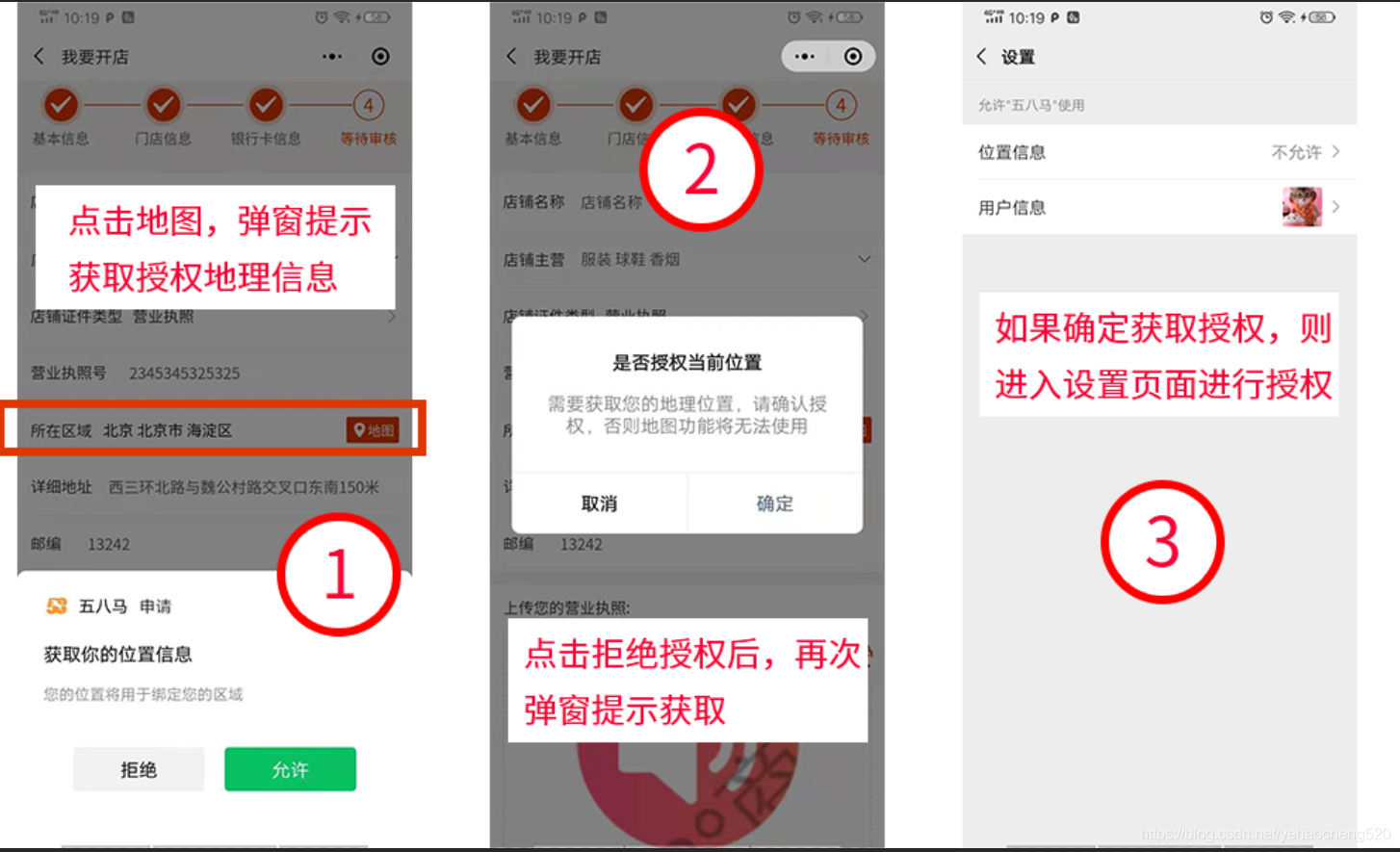
1. manifest.json中写入授权地理位置的描述
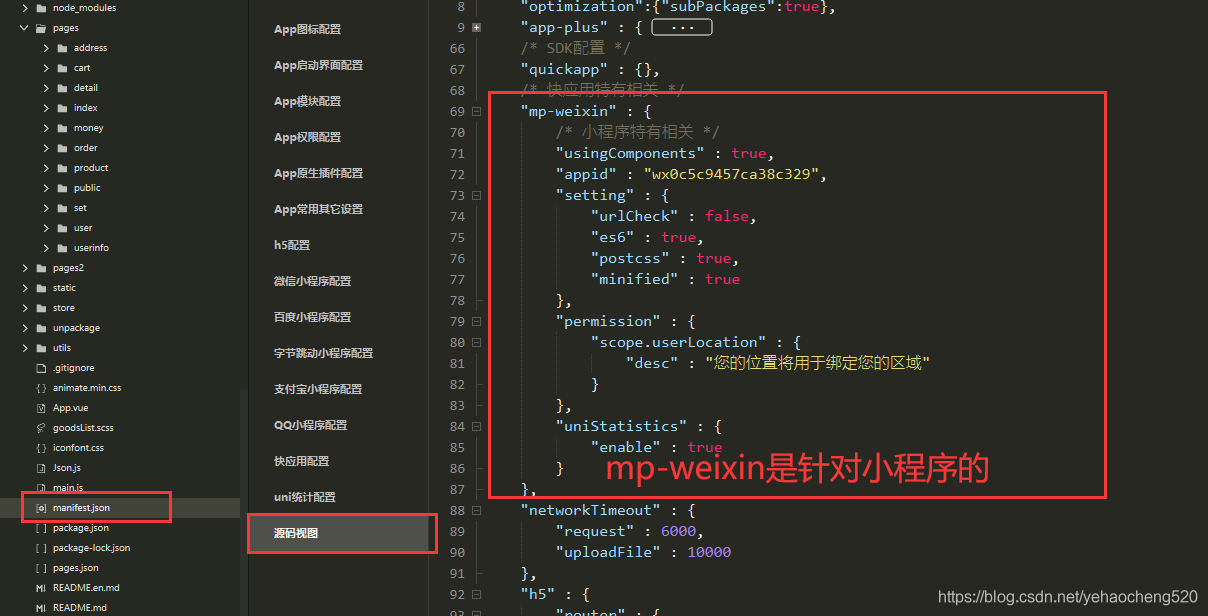
代码如下:
"permission" : {
"scope.userLocation" : {
"desc" : "您的位置将用于绑定您的区域"
}}2. 点击地图图标时,调用下面的代码实现授权(uni.chooseLocation方式)
注意:调取授权地理位置,需要用到uni的api,下面的三个方法都是可以的。
uni.getLocation uni.chooseLocation uni.openLocation
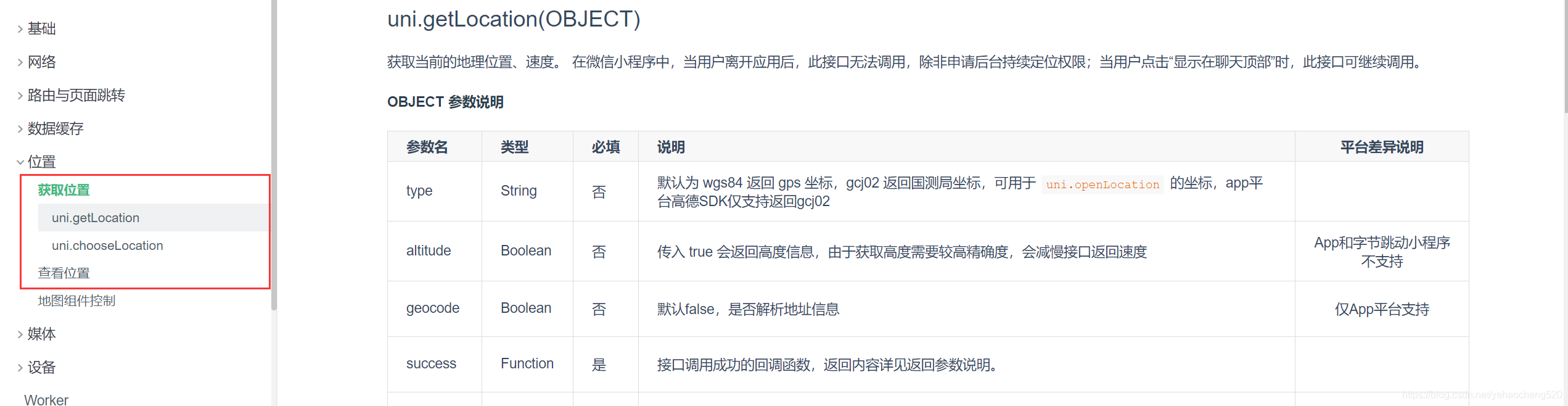
getMapLocation(){
uni.chooseLocation({
success: (res) => {
console.log(res);
// this.getRegionFn(res);
},
fail: () => {
// 如果用uni.chooseLocation没有获取到地理位置,则需要获取当前的授权信息,判断是否有地理授权信息
uni.getSetting({
success: (res) => {
console.log(res);
var status = res.authSetting;
if (!status['scope.userLocation']) {
// 如果授权信息中没有地理位置的授权,则需要弹窗提示用户需要授权地理信息
uni.showModal({
title: "是否授权当前位置",
content: "需要获取您的地理位置,请确认授权,否则地图功能将无法使用",
success: (tip) => {
if (tip.confirm) {
// 如
uni.openSetting({
success: (data) => {
// 如果用户授权了地理信息在,则提示授权成功
if (data.authSetting['scope.userLocation'] === true) {
uni.showToast({
title: "授权成功",
icon: "success",
duration: 1000
})
// 授权成功后,然后再次chooseLocation获取信息
uni.chooseLocation({
success: (res) => {
console.log("详细地址", res);
// this.getRegionFn(res);
}
})
} else {
uni.showToast({
title: "授权失败",
icon: "none",
duration: 1000
})
}
}
})
}
}
})
}
},
fail: (res) => {
uni.showToast({
title: "调用授权窗口失败",
icon: "none",
duration: 1000
})
}
})
}
});
}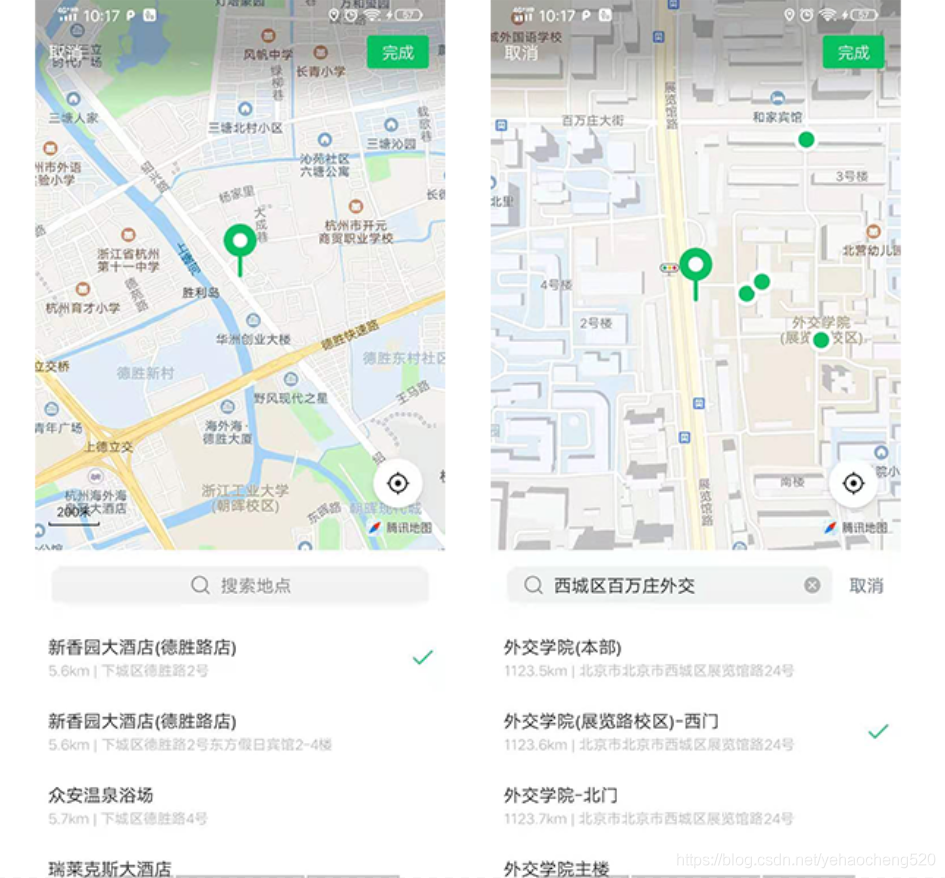
授权成功后,就可以进入到uniapp自带的选择地点的页面了,可以直接选取/拖动地图选取/搜索地点选取等多种方式实现地点的选择,页面真的是很好看啊。完全长在了我的审美点上。哈哈。
唯一的缺点就是,这个默认使用的腾讯地图,但是腾讯地图检索不是很精确,不如高德。
下面介绍高德地图的使用方式
3. 使用高德地图api调取地图并实现选取地点的功能
代码如下:
getMapLocation0(){
uni.getLocation({
type: 'wgs84', success: (res) => {
if (this.formData2.longitude && this.formData2.latitude) { uni.navigateTo({ url: "/pages/user/map?lng=" + this.formData2.longitude + "&lat=" + this.formData2.latitude }) } else { uni.navigateTo({ url: "/pages/user/map?lng=" + res.longitude + "&lat=" + res.latitude }) }
}, fail: () => {
uni.getSetting({
success: (res) => {
console.log(res);
var status = res.authSetting; if (!status['scope.userLocation']) {
uni.showModal({ title: "是否授权当前位置", content: "需要获取您的地理位置,请确认授权,否则地图功能将无法使用", success: (tip) => { if (tip.confirm) { uni.openSetting({ success: (data) => { if (data.authSetting['scope.userLocation'] === true) { uni.showToast({ title: "授权成功", icon: "success", duration: 1000 }) uni.getLocation({ type: 'wgs84', success: (res) => { console.log('当前位置的经度:' + res.longitude); console.log('当前位置的纬度:' + res.latitude); uni.navigateTo({ url: "/pages/user/map?lng=" + res.longitude + "&lat=" + res.latitude }) } }) } else { uni.showToast({ title: "授权失败", icon: "none", duration: 1000 }) } } }) } } })
} else { uni.getLocation({ type: 'wgs84', success: (res) => { console.log('当前位置的经度:' + res.longitude); console.log('当前位置的纬度:' + res.latitude); uni.navigateTo({ url: "/pages/user/map?lng=" + res.longitude + "&lat=" + res.latitude }) } }) }
}, fail: (res) => { uni.showToast({ title: "调用授权窗口失败", icon: "none", duration: 1000 }) }
})
}
})
}/pages/user/map页面布局及代码如下:
<template> <view >="content"> <view >="btns"> // 选取地点后的确定和取消按钮 <view @click="back">取消</view> <view @click="checkAdd">确定</view> <template>
特别声明:本站部分内容收集于互联网是出于更直观传递信息的目的。该内容版权归原作者所有,并不代表本站赞同其观点和对其真实性负责。如该内容涉及任何第三方合法权利,请及时与824310991@qq.com联系,我们会及时反馈并处理完毕。